テーブル表組みのやり方。border-collapse・table-layoutについて。
HTMLでテーブルを作成する時は、table タグで作成可能。
rowspan とcolspan についても書いてます。
シンプルな、テーブル作成コード例
1列目を見出しにした場合
HTML
|
1 2 3 4 5 6 7 8 9 10 11 12 13 14 15 16 17 18 19 20 21 22 23 |
<table class="test01"> <tr> <th>見出しのセル</th> <td>見本</td> <td>見本見本テスト</td> <td>見本見本テスト2</td> <td>見本見本テスト3</td> </tr> <tr> <th>見出しのセル</th> <td>見本</td> <td>見本見本テスト</td> <td>見本見本テスト2</td> <td>見本見本テスト3</td> </tr> <tr> <th>見出しのセル</th> <td>見本</td> <td>見本見本テスト</td> <td>見本見本テスト2</td> <td>見本見本テスト3</td> </tr> </table> |
CSS
|
1 2 3 4 5 6 7 8 9 10 11 12 13 |
.test01 { width: 100%; /*表の横幅指定。親要素の幅いっぱいで伸縮*/ table-layout: fixed; /*各セルの幅を均等に分ける*/ border-collapse: collapse; /*各セルの線の表示設定*/ } .test01 th, .test01 td { padding: 10px; /*セルの中の文字の周りの余白設定*/ border: 1px solid black; /*縦線横線のサイズ・線の種類・カラー設定*/ } .test01 th { background-color: #0bd; /*セルのカラーの設定*/ } |
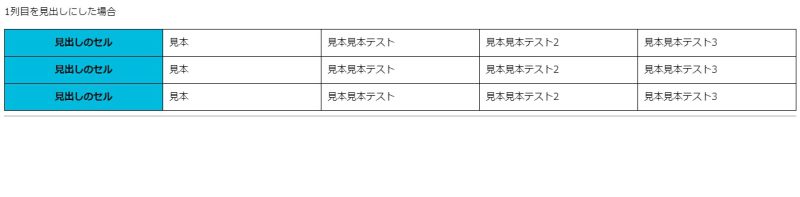
1行目を見出しにした場合
HTML
|
1 2 3 4 5 6 7 8 9 10 11 12 13 14 15 16 17 18 19 20 21 22 |
<table class="test3"> <tr> <th class="midasi1">見出し1</th> <th class="midasi2">見出し2</th> <th class="midasi3">見出し3</th> </tr> <tr> <td>トップ</td> <td>テキスト1</td> <td>1000</td> </tr> <tr> <td>トップ2</td> <td>テキスト2</td> <td>2000</td> </tr> <tr> <td>トップ3</td> <td>テキスト3</td> <td>3000</td> </tr> </table> |
CSS
|
1 2 3 4 5 6 7 8 9 10 11 12 13 |
.test3 { width: 100%; table-layout: fixed; border-collapse: separate; /*こちらはセルの線を重ねてない*/ } .test3 th, .test3 td { padding: 10px; border: 1px solid black; } .test3 th { background-color: #0bd; } |
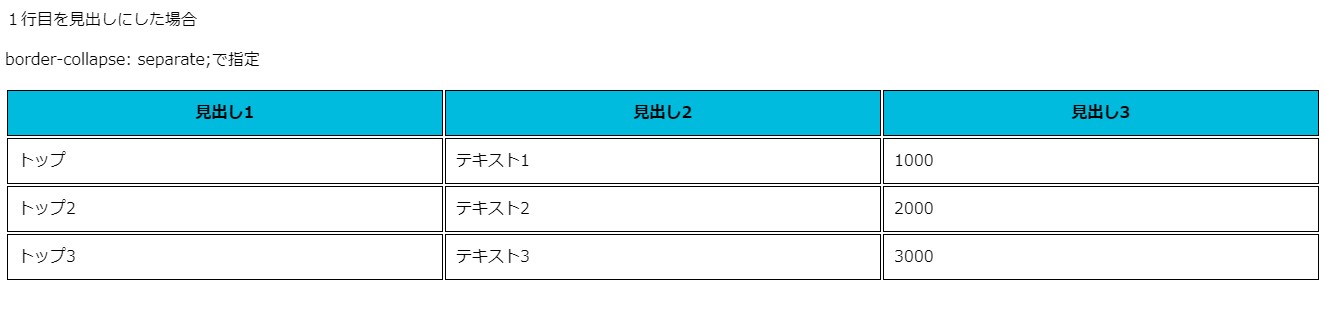
table-layout で表の項目のレイアウト設定
表の各項目のレイアウトの設定は table-layoutを
使って設定が可能です。
table-layout: auto;
最初の列の幅を指定した場合、後ろの列はセルの中身の
サイズに合わせて、自動で列の幅を決めてくれる。
HTML
|
1 2 3 4 5 6 7 8 9 10 11 12 13 14 15 16 17 18 19 20 |
<table class="test03"> <tr> <th>見出しのセル</th> <td>見本</td> <td>見本見本テスト</td> <td>見本見本</td> </tr> <tr> <th>見出しのセル</th> <td>見本</td> <td>見本見本テスト</td> <td>見本見本</td> </tr> <tr> <th>見出しのセル</th> <td>見本</td> <td>見本見本テスト</td> <td>見本見本</td> </tr> </table> |
CSS
|
1 2 3 4 5 6 7 8 9 10 11 12 13 14 15 16 |
.test03 { width: 800px; table-layout: auto; border-collapse: separate; } .test03 th { width: 200px; } .test03 th, .test03 td { padding: 10px; border: 1px solid black; } .test03 th { background-color: #0bd; } |
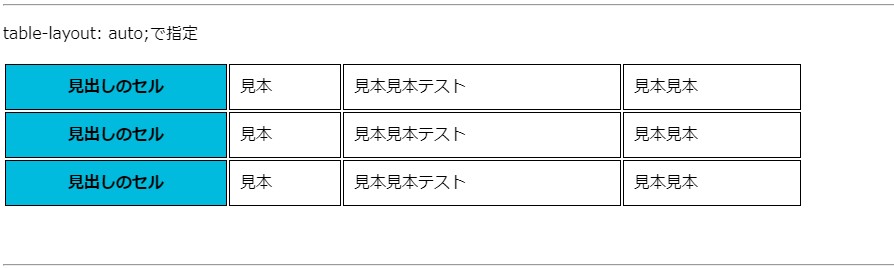
table-layout: fixed;
最初の列の幅を指定した場合、後ろの列は均等で設定される。
今回の場合は、全体の幅が900pxで、thの幅の指定200px
なので、後ろのサイズは残り700pxで均等割になってる。
HTML
|
1 2 3 4 5 6 7 8 9 10 11 12 13 14 15 16 17 18 19 20 |
<table class="test04"> <tr> <th>見出しのセル</th> <td>見本</td> <td>見本見本テスト</td> <td>見本見本</td> </tr> <tr> <th>見出しのセル</th> <td>見本</td> <td>見本見本テスト</td> <td>見本見本</td> </tr> <tr> <th>見出しのセル</th> <td>見本</td> <td>見本見本テスト</td> <td>見本見本</td> </tr> </table> |
CSS
|
1 2 3 4 5 6 7 8 9 10 11 12 13 14 15 16 |
.test04 { width: 900px; table-layout: fixed; border-collapse: separate; } .test04 th { width: 200px; } .test04 th, .test04 td { padding: 10px; border: 1px solid black; } .test04 th { background-color: #0bd; } |
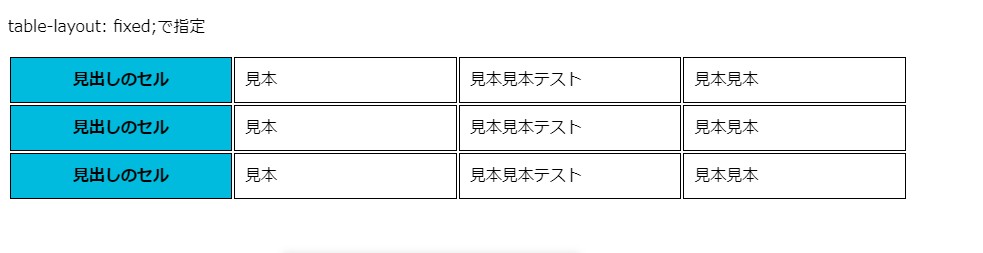
2列のパターンtable-layout: auto;で指定
全体の幅 800px th幅 200pxで指定
HTML
|
1 2 3 4 5 6 7 8 9 10 11 12 13 14 |
<table class="test05"> <tr> <th>見出</th> <td>見本見本テスト</td> </tr> <tr> <th>見出</th> <td>見本見本テスト</td> </tr> <tr> <th>見出</th> <td>見本見本テスト</td> </tr> </table> |
CSS
|
1 2 3 4 5 6 7 8 9 10 11 12 13 14 15 16 |
.test05 { width: 800px; table-layout: auto; border-collapse: separate; } .test05 th { width: 200px; } .test05 th, .test05 td { padding: 10px; border: 1px solid red; } .test05 th { background-color: #0bd; } |
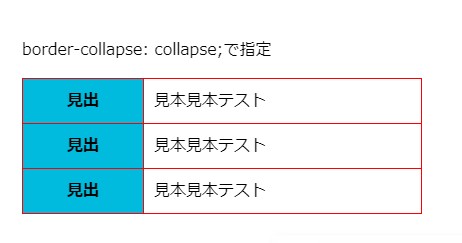
2列のパターンtable-layout: fixed;で指定
全体の幅 800px th幅 100pxで指定
HTML
|
1 2 3 4 5 6 7 8 9 10 11 12 13 14 |
<table class="test06"> <tr> <th>見出</th> <td>見本見本テスト</td> </tr> <tr> <th>見出</th> <td>見本見本テスト</td> </tr> <tr> <th>見出</th> <td>見本見本テスト</td> </tr> </table> |
CSS
|
1 2 3 4 5 6 7 8 9 10 11 12 13 14 15 16 |
.test06 { width: 800px; table-layout: fixed; border-collapse: separate; } .test06 th { width: 100px; } .test06 th, .test06 td { padding: 10px; border: 1px solid red; } .test06 th { background-color: #0bd; } |
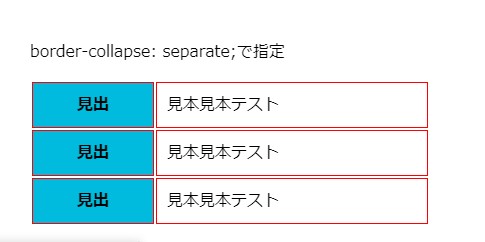
border-collapse で表の枠線の設定
border-collapse: collapse;
セルの隣の線はくっついて表示される。
セル同士の間が1本の線になる。
HTML
|
1 2 3 4 5 6 7 8 9 10 11 12 13 14 |
<table class="test07"> <tr> <th>見出</th> <td>見本見本テスト</td> </tr> <tr> <th>見出</th> <td>見本見本テスト</td> </tr> <tr> <th>見出</th> <td>見本見本テスト</td> </tr> </table> |
CSS
|
1 2 3 4 5 6 7 8 9 10 11 12 13 14 15 16 |
.test07 { width: 400px; table-layout: auto; border-collapse: collapse; } .test07 th { width: 100px; } .test07 th, .test07 td { padding: 10px; border: 1px solid red; } .test07 th { background-color: #0bd; } |
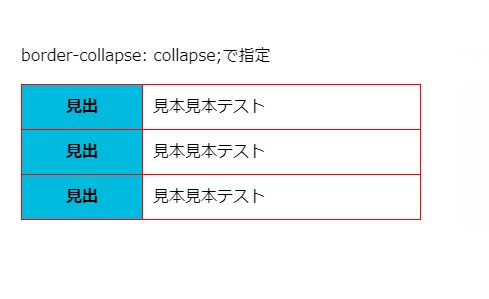
border-collapse: separate;
セルの隣の線はくっつかずに表示される。
セル同士の間が2本線になる。
HTML
|
1 2 3 4 5 6 7 8 9 10 11 12 13 14 |
<table class="test08"> <tr> <th>見出</th> <td>見本見本テスト</td> </tr> <tr> <th>見出</th> <td>見本見本テスト</td> </tr> <tr> <th>見出</th> <td>見本見本テスト</td> </tr> </table> |
CSS
|
1 2 3 4 5 6 7 8 9 10 11 12 13 14 15 16 |
.test08 { width: 400px; table-layout: fixed; border-collapse: separate; } .test08 th { width: 100px; } .test08 th, .test08 td { padding: 10px; border: 1px solid red; } .test08 th { background-color: #0bd; } |
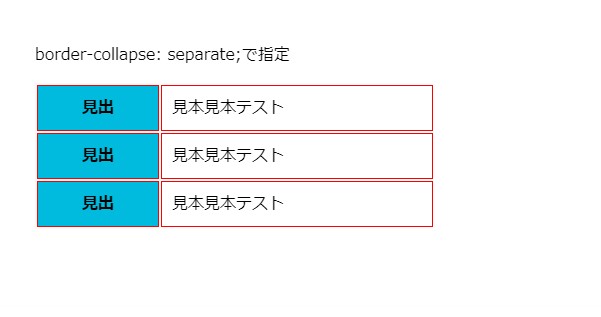
この枠線の設定方法知ってると、表のレイアウトも
簡単に操作できるので表現の幅が広がりますよ。
colspan・rowspanを使ってのレイアウト指定はやっちゃダメ
colspan・rowspanを使っても上記のような表示は可能。
でもレイアウトを指定するのはCSSで設定して、HTMLではやらない。
同じ表の中で、複数行・複数列がありそこに合わせるために
colspan・rowspanでセルを結合する場合はOK。
例題
セルのサイズを広げる目的で、colspanを使ってるのでダメ!
HTML
|
1 2 3 4 5 6 7 8 9 10 11 12 13 14 |
<table class="test09"> <tr> <th>見出</th> <td colspan="3">見本</td> </tr> <tr> <th>見出</th> <td colspan="3">見本</td> </tr> <tr> <th>見出</th> <td colspan="3">見本</td> </tr> </table> |
CSS
|
1 2 3 4 5 6 7 8 9 10 11 12 13 |
.test09 { width: 400px; border-collapse: collapse; } .test09 th, .test09 td { padding: 10px; border: 1px solid red; } .test09 th { width: 100px; background-color: #0bd; } |
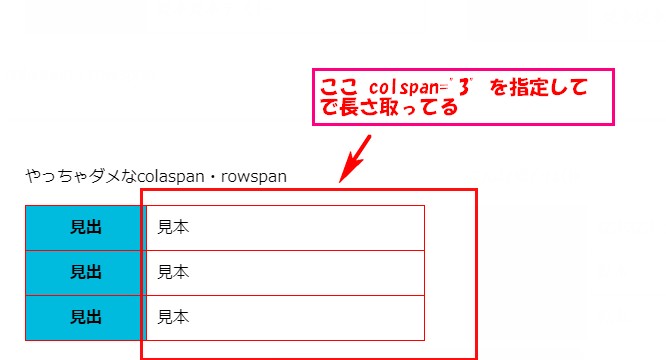
セルの数に合わせるために、colspanを使ってセルのサイズを
合わせてる。こんな場合はOKです。
HTML
|
1 2 3 4 5 6 7 8 9 10 11 12 13 14 15 16 17 18 |
<table class="test10"> <tr> <th>見出</th> <td colspan="3">見本見本テスト</td> </tr> <tr> <th>見出</th> <td>見本</td> <td>見本</td> <td>見本</td> </tr> <tr> <th>見出</th> <td>見本</td> <td>見本</td> <td>見本</td> </tr> </table> |
CSS
|
1 2 3 4 5 6 7 8 9 10 11 12 13 |
.test10 { width: 400px; border-collapse: collapse; } .test10 th, .test10 td { padding: 10px; border: 1px solid red; } .test10 th { width: 100px; background-color: #0bd; } |
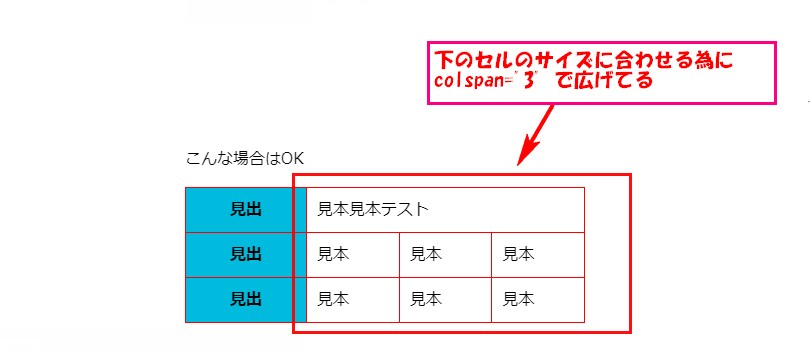
セルに色を付ける方法
セルに色を付ける方法は background-colorで指定すると出来ます。
|
1 2 3 4 |
.test10 th { width: 100px; background-color: #0bd; } |
今回の場合は、thを指定して#0bdの色を付けてます。
個別で色の変更をする場合は、classを細かくあてて
その、class 単位で指定するとカラフルなのも可能です。
CodePenでも確認可能です
追加 ここ以降の説明で使用してるtable シンプルなコード
HTML
|
1 2 3 4 5 6 7 8 9 10 11 12 13 14 15 16 17 18 19 20 21 22 23 24 25 |
<table> <caption> <h2>テーブルテスト<br>table-layout:auto;<br>border-collapse:collapse;</h2> </caption> <tr> <th>row↓col➙</th> <td>col</td> <td>→</td> </tr> <tr> <th>↓</th> <td>col</td> <td>→</td> </tr> <tr> <th>タイトル</th> <td>テーブルテスト</td> <td>table</td> </tr> <tr> <th>タイトル</th> <td>テーブルテスト</td> <td>table</td> </tr> </table> |
rowspan と colspan
tableでよく見るのが、rowspan colspan
これは、tableのセルの結合表示指定方法になる。
rowspan=”2″ 縦方向2つのセル結合の意味
colspan=”2″ 横方向に2つのセル結合の意味
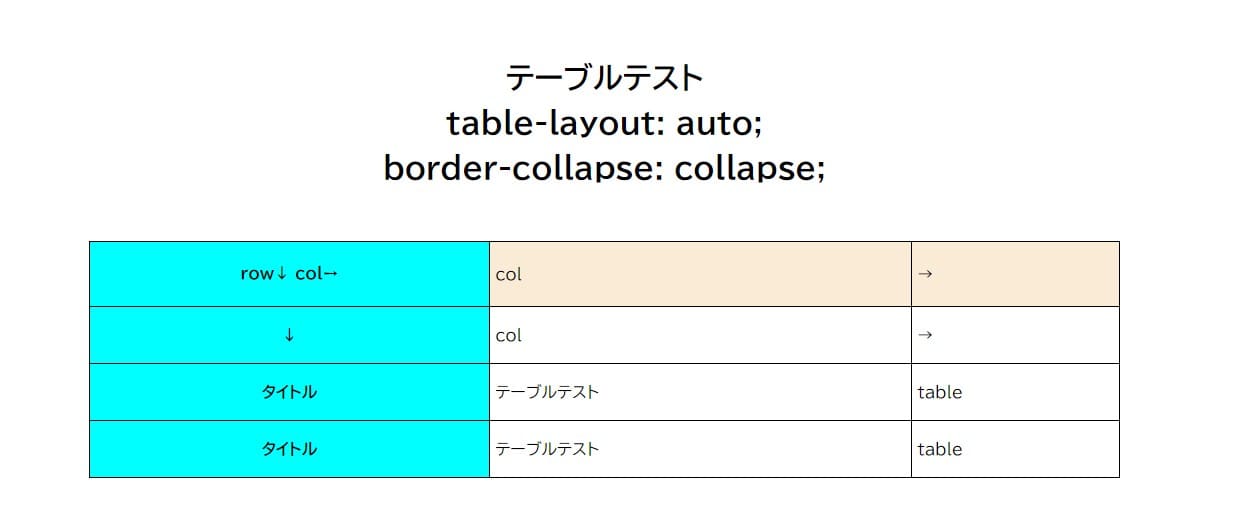
tableの横幅の指定
table-layout で指定可能。 auto とfixed あり。
table-layout: auto; コンテンツの量によって自動で調整
table-layout: fixed; コンテンツ量によって均等配分
tableの枠線の指定
border-collapse で指定可能 collapse と separate
border-collapse: collapse; 1本の線のように見える
border-collapse: separate; 各要素に線が入るので2重になって見える
separateの指定をすると、各線の間隔の調整も可能。
border-spacing: 60px 40px; こんな感じで指定可能
border-spacing: 縦幅 横幅 ;
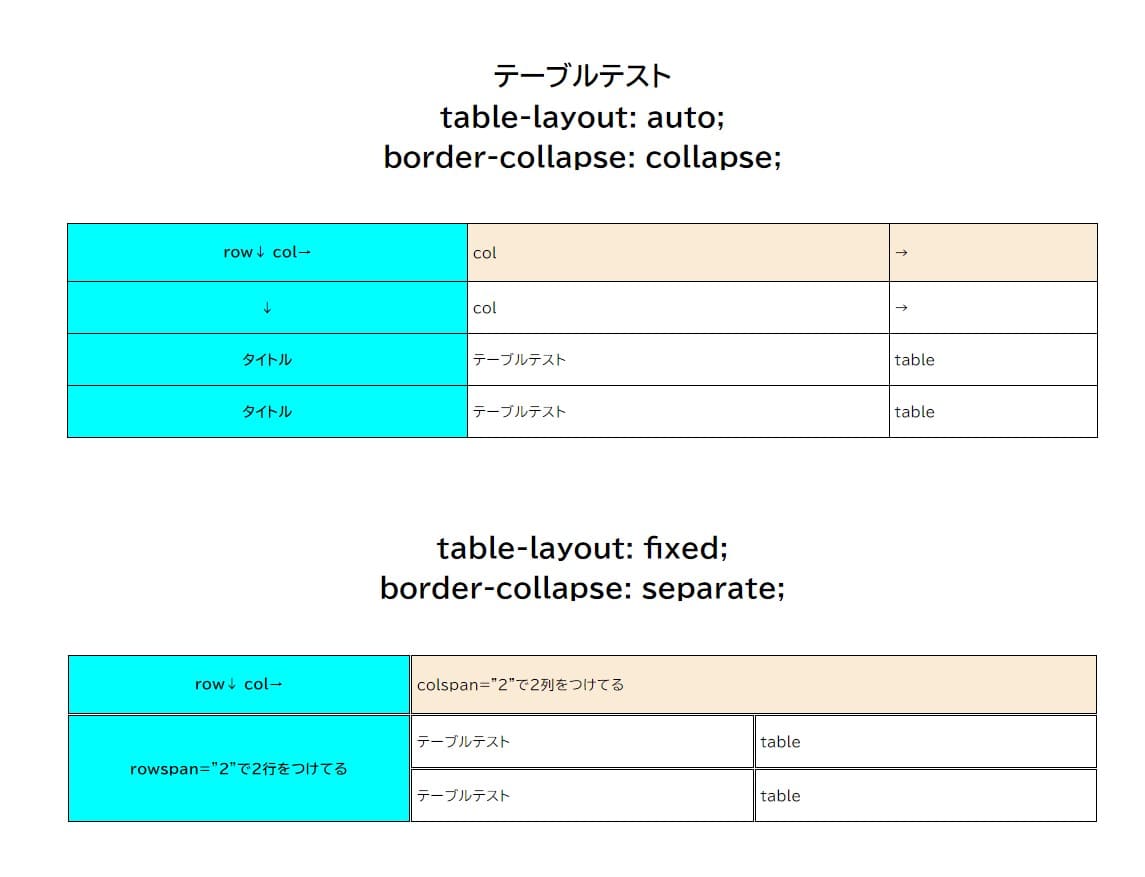
table 基本のCSS
CSS
|
1 2 3 4 5 6 7 8 9 10 11 12 13 14 15 16 |
table { width: 80%; border-collapse: collapse; table-layout: auto; } table th, table td { border: 1px solid #000; padding: 20px 5px; } table th { background-color: aqua; } table tr:first-child { background-color: antiquewhite; } |
このCSSで下図のようなテーブルが出来る。
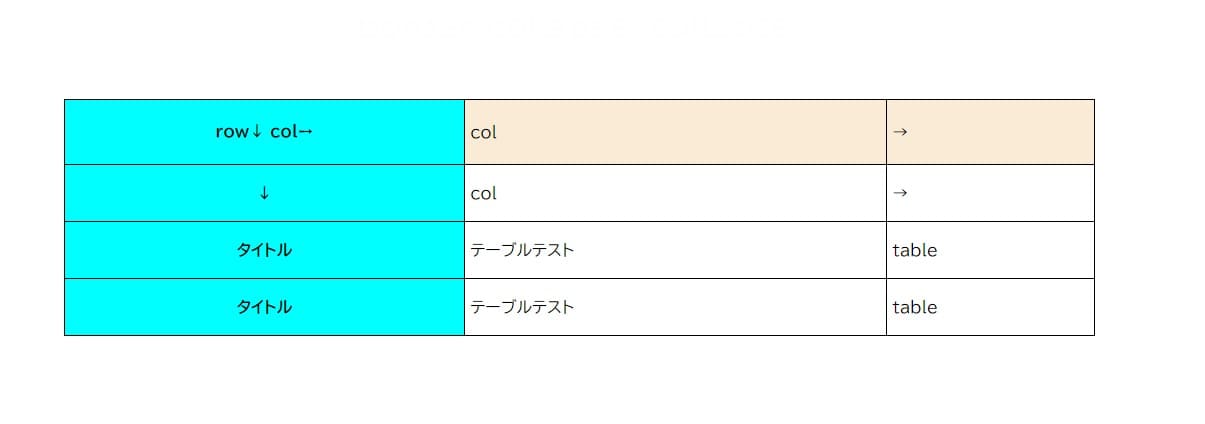
高単価案件が最短二日で決まる!フリーランスエンジニア案件情報サイト【ポテパンフリーランス】
![]()

 |
1冊ですべて身につくHTML & CSSとWebデザイン入門講座 新品価格 |
![]()
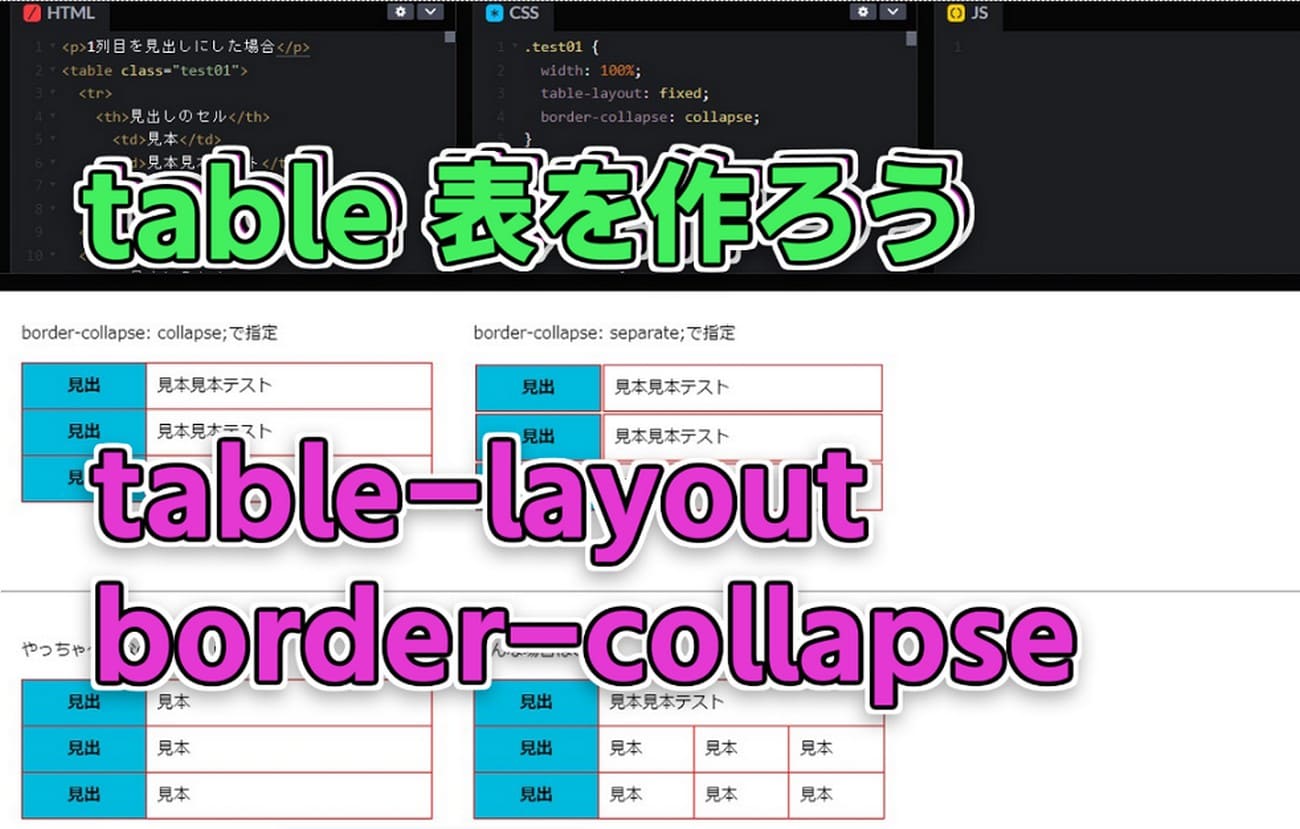


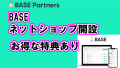
コメント