画像とテキストボックスを横並びにして重ね
1枚の画像を少し上にずらした感じで配置。
後ろにラインを入れたデザインをコーディング
してみました。
後半では、親要素の幅を超えて画面いっぱいに表示
させる方法も書いてます。
今回は、positionとz-indexを使ってます。
今期作成したのは下記になります。
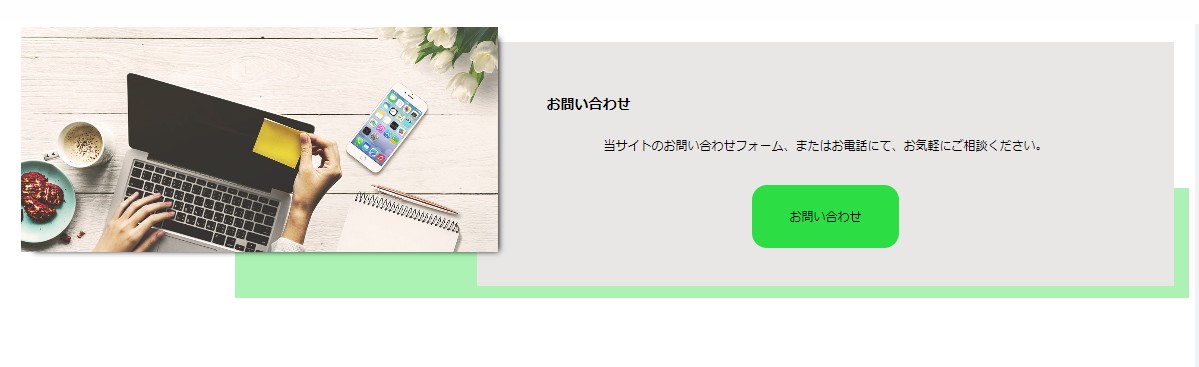
書いたコードも掲載してるので
参考にしてください。
またコーディングはいろんな書き方が
あるので、今回は一例になります。
書いたHTML・CSSのコード
HTML
|
1 2 3 4 5 6 7 8 9 10 11 12 13 14 15 16 17 18 19 |
<body> <div class="process-contents"> <div class="process-wrap"> <div class="text-content"> <div class="inner"> <h3 class="process-headline"> お問い合わせ </h3> <p class="process-text"> 当サイトのお問い合わせフォーム、またはお電話にて、お気軽にご相談ください。 </p> <a href="#" class="process-btn">お問い合わせ </a> </div> </div> <img src="./images/pro.jpg"> </div> </div> </body> |
書いたCSSコード
CSS
|
1 2 3 4 5 6 7 8 9 10 11 12 13 14 15 16 17 18 19 20 21 22 23 24 25 26 27 28 29 30 31 32 33 34 35 36 37 38 39 40 41 42 43 44 45 46 47 48 49 50 51 52 53 54 55 56 57 58 59 60 61 62 63 64 65 66 67 68 69 70 |
@charset "utf-8"; *{ box-sizing:border-box; } .process-contents{ position:relative; z-index:1; } .process-contents:after{ content:""; width:80%; height:40%; background-color:rgba(44,222,68,.4); position:absolute; right:0; bottom:1%; z-index:-1; } .process-wrap{ display:flex; flex-direction:row-reverse; padding:20px; } .process-wrap img{ width:40%; height:300px; object-fit:cover; vertical-align:bottom; position:absolute; top:0; left:2%; z-index:2; box-shadow:9px7px8px-8px#000; } .text-content{ width:60%; background-color:rgb(233,230,230); text-align:center; padding:50px0; } .inner{ width:80%; margin:auto; } .process-headline{ text-align:left; } .process-text{ margin:30px040px0; } a{ text-decoration:none; } .process-btn{ display:inline-block; padding:30px50px; background-color:rgb(44,222,68); border-radius:20px; color:#000; } |
今回は、画像をpositionで浮かせて配置してます。
画像と、テキストボックスをレスポンシブ時の
配置も考慮もあり、row-reverse使用。
背後の横棒は、大枠の疑似要素で
配置することで、画面の端に固定。
画像とテキストボックスの配置反転追加
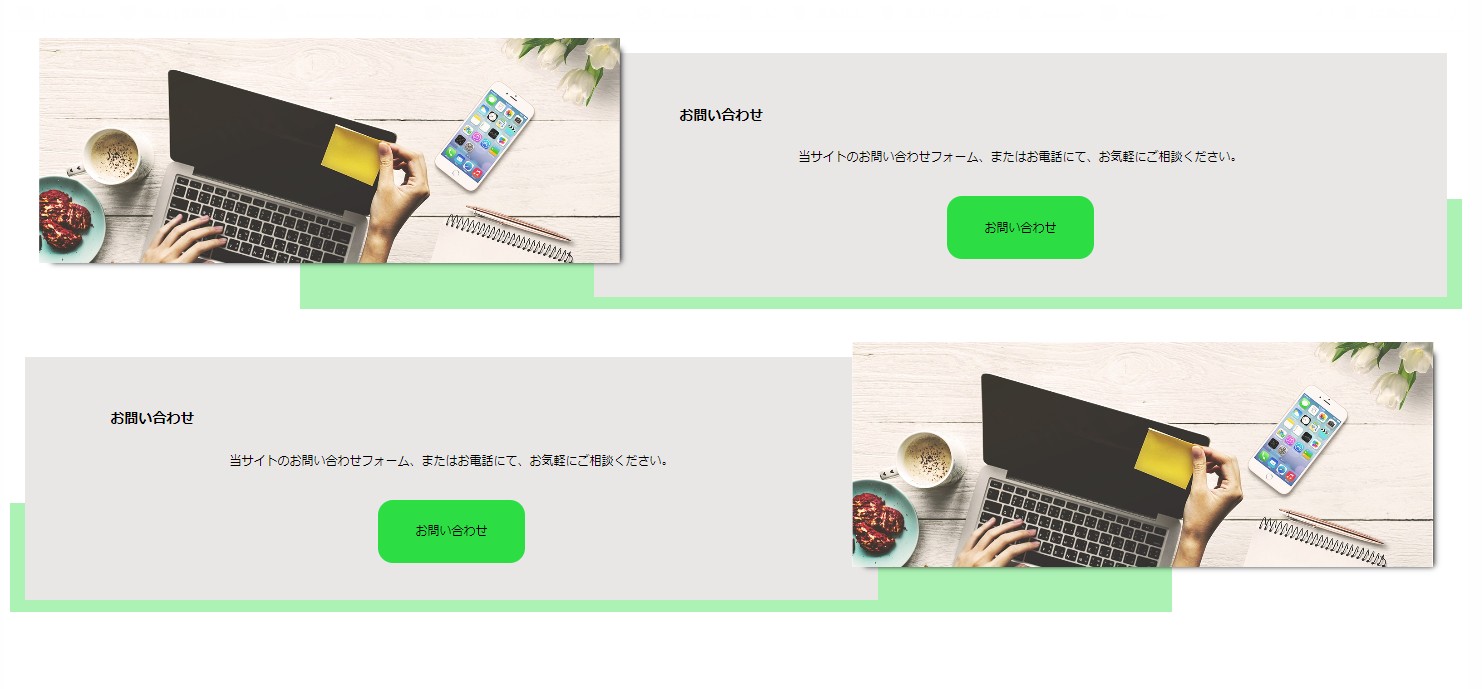
今回は先ほど書いたコードに、classを
2か所追加で可能です。
<div class=”process-contents”>に
leftを追加しました。
<div class=”process-wrap”>に
reverse-nonを追加しました。
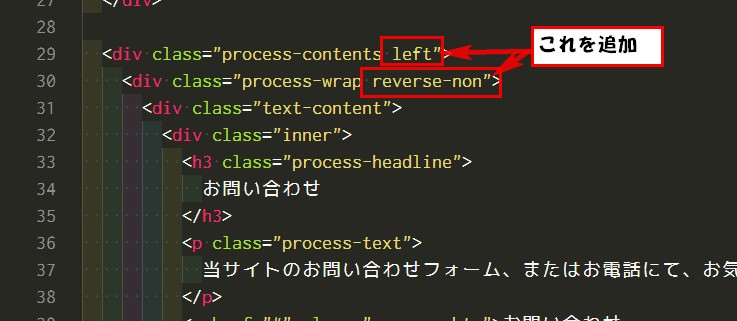
HTML
|
1 2 3 4 5 6 7 8 9 10 11 12 13 14 15 16 17 18 19 20 21 22 23 24 25 26 27 28 29 30 31 32 33 34 35 36 37 |
<body> <div class="process-contents"> <div class="process-wrap"> <div class="text-content"> <div class="inner"> <h3 class="process-headline"> お問い合わせ </h3> <p class="process-text"> 当サイトのお問い合わせフォーム、またはお電話にて、お気軽にご相談ください。 </p> <a href="#" class="process-btn">お問い合わせ </a> </div> </div> <img src="./images/pro.jpg"> </div> </div> <div class="process-contents left"> <div class="process-wrap reverse-non"> <div class="text-content"> <div class="inner"> <h3 class="process-headline"> お問い合わせ </h3> <p class="process-text"> 当サイトのお問い合わせフォーム、またはお電話にて、お気軽にご相談ください。 </p> <a href="#" class="process-btn">お問い合わせ </a> </div> </div> <img src="./images/pro.jpg"> </div> </div> </body> |
CSSは、3つ指定追加で完了です。
|
1 2 3 4 5 6 7 8 9 10 11 12 13 14 15 |
/* 背後の横棒を左に変更 */ .process-contents.left:after{ left: 0; } /* reverse解除 */ .process-wrap.reverse-non{ flex-direction: row; } /* 画像右から2%の場所に変更 */ .process-wrap.reverse-non img{ left: 98%; transform: translateX(-100%); } |
コンテンツの余白指定も追加してます。
|
1 2 3 4 5 6 7 |
.process-contents{ margin-top: 40px; } .process-contents:first-child{ margin-top: 0; } |
CSS
|
1 2 3 4 5 6 7 8 9 10 11 12 13 14 15 16 17 18 19 20 21 22 23 24 25 26 27 28 29 30 31 32 33 34 35 36 37 38 39 40 41 42 43 44 45 46 47 48 49 50 51 52 53 54 55 56 57 58 59 60 61 62 63 64 65 66 67 68 69 70 71 72 73 74 75 76 77 78 79 80 81 82 83 84 85 86 87 88 |
@charset "utf-8"; *{ box-sizing:border-box; } .process-contents{ position:relative; z-index:1; margin-top:40px; } .process-contents:first-child{ margin-top:0; } .process-contents:after{ content:""; width:80%; height:40%; background-color:rgba(44,222,68,.4); position:absolute; right:0; bottom:1%; z-index:-1; } /* 背後の横棒を左に変更 */ .process-contents.left:after{ left:0; } .process-wrap{ display:flex; flex-direction:row-reverse; padding:20px; } /* reverse解除 */ .process-wrap.reverse-non{ flex-direction:row; } .process-wrap img{ width:40%; height:300px; object-fit:cover; vertical-align:bottom; position:absolute; top:0; left:2%; z-index:2; box-shadow:9px7px8px-8px#000; } /* 画像右から2%の場所に変更 */ .process-wrap.reverse-non img{ left:98%; transform:translateX(-100%); } .text-content{ width:60%; background-color:rgb(233,230,230); text-align:center; padding:50px0; } .inner{ width:80%; margin:auto; } .process-headline{ text-align:left; } .process-text{ margin:30px040px0; } a{ text-decoration:none; } .process-btn{ display:inline-block; padding:30px50px; background-color:rgb(44,222,68); border-radius:20px; color:#000; } |
これで完了です。
他にも人によって実装方法はいろいろです。
1例として参考にしていただければ幸いです。
この方法では、帯は親要素のコンテナ内に収まります。
後部の帯を親要素に関係なく画面いっぱいに広げる方法
今回テキストBoxの後ろにある帯、上記のコードでは、
親要素の幅までになります。
この帯を、親要素より外側画面いっぱいに表示させる
方法もあります。
今回の場合で上手く出来た方法も参考で書いていきます。
今回の場合は、右側と左側それぞれ片方に伸びる設定。
帯びの長さが画面半分くらいで設定しました。
右側に伸びる設定のコード追加
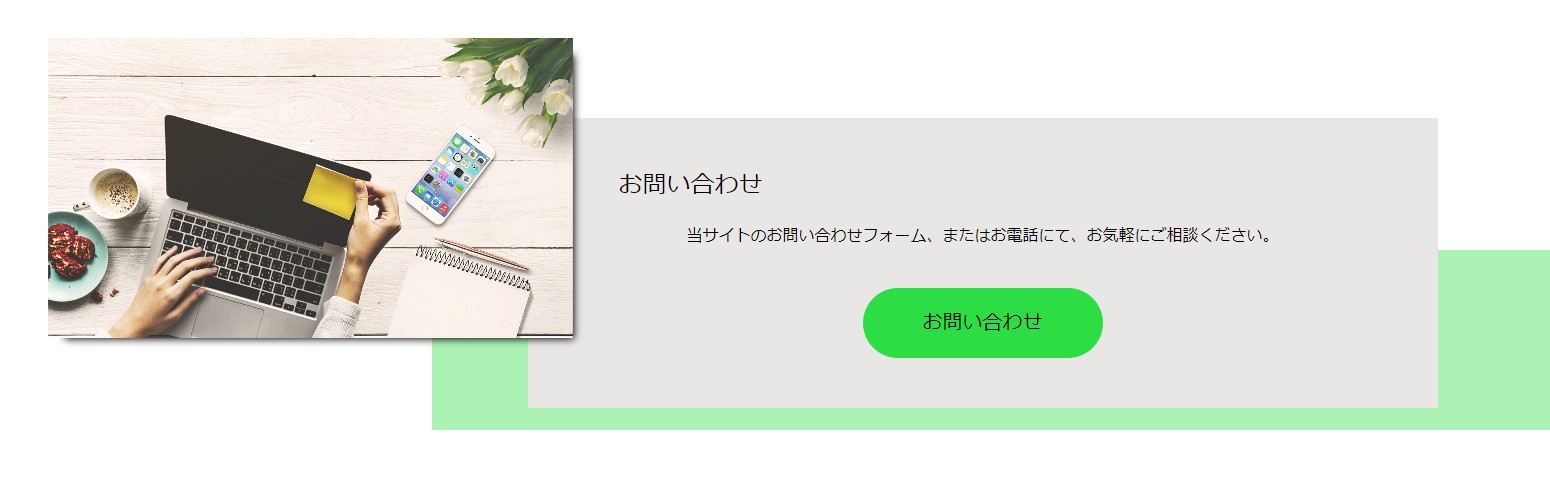
後部の帯の指定してるクラスに下記のコード追加。
width:68vw;は帯の長さの指定してます。
基本はwidth:100vw;みたいなのですが、今回そのコードだと
画面幅広げた時にヘンな感じになるので、色々数値変えて
この数値に落ち着きました。
.process-contents:afterに
|
1 2 |
width:68vw; margin-right: calc(50% - 50vw); |
左側に伸びる場合のコード
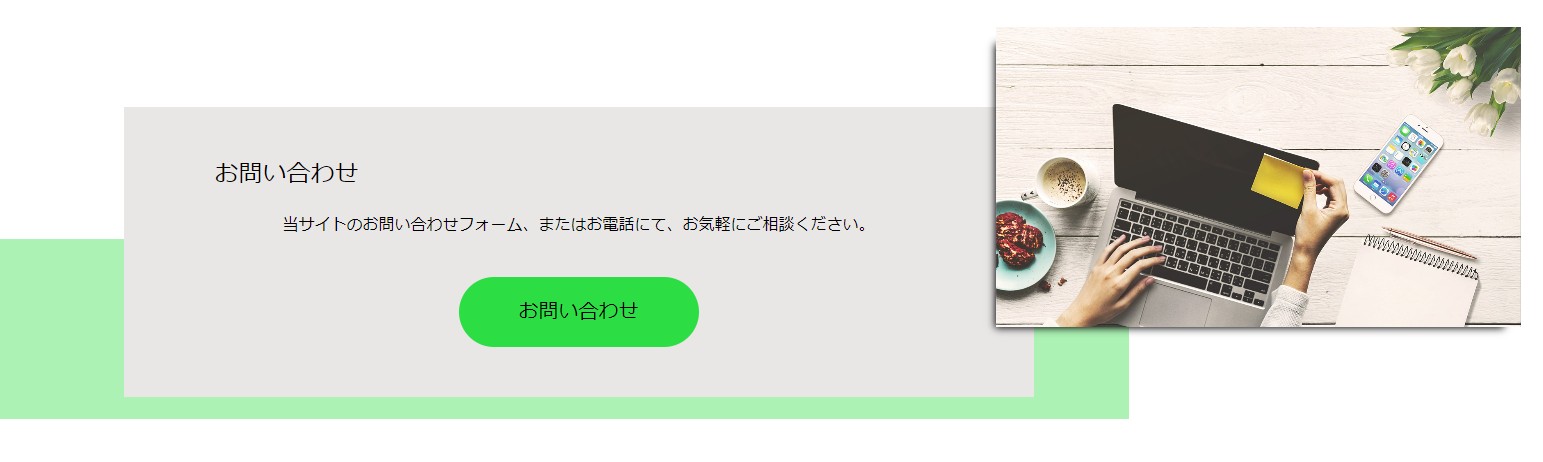
.process-contents.left:afterに
|
1 2 |
width: 68vw; margin-left: calc(50% - 50vw); |
それぞれ追加で画面いっぱいに伸びます。
ただこのままだと、下にスクロールバーが表示される場合があります。
そのスクロールバーを消したい場合は、上記の指定をした
要素の、祖父要素のCSSに下記のコードを追加すると
スクロールバーが消えました。
今回の場合は、sectionが祖父要素になるので
|
1 2 3 4 |
section{ position: relative; overflow: hidden; } |
これで、うまくいきました。
ただ、個人的な感じですがsectionに指定するのじゃなく
別に祖父要素になるようなclassを作成して、そこに指定
する方がいいのかなとも感じました。
この、親要素の幅を超えて画面いっぱいに表示させる
設定の方法、よく見かけるので頭の片隅にでも置いておくと
いいです。
左右両方に広げる場合は
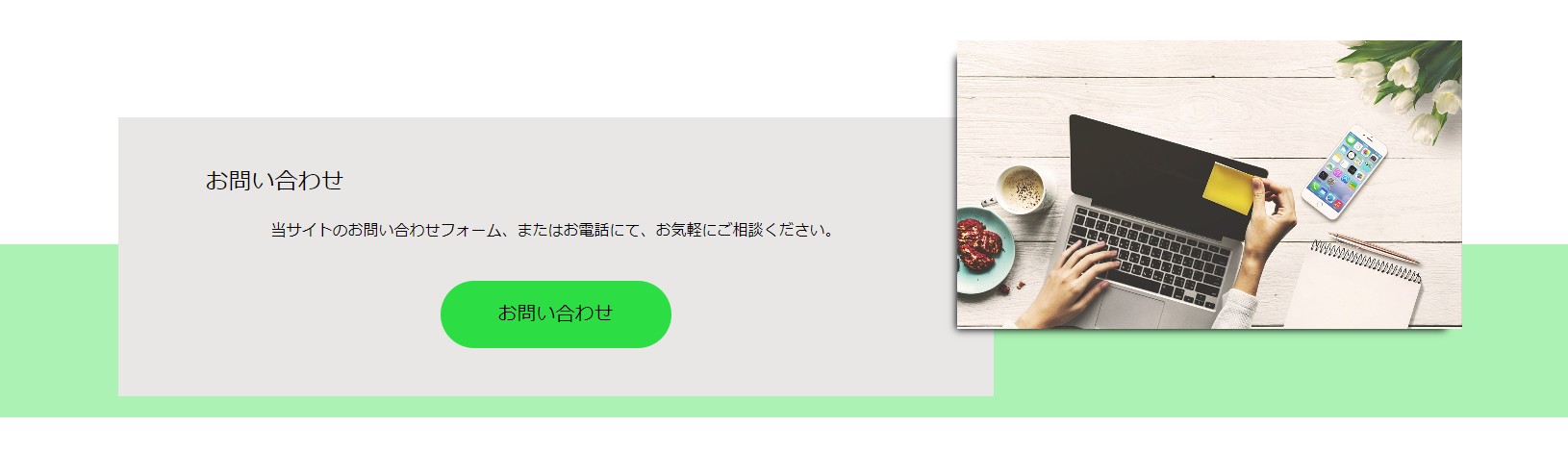
|
1 2 |
width: 100vw; margin: 0 calc(50% - 50vw); |
で出来ました。
marginの設定で、両サイド・右サイド・左サイドそれぞれ
広げる方向の指定をしています。
参考にしていろいろ数値変更してみてください。
YouTube動画はこちら
フリーランス案件
フリーランスにもIT技術にも詳しいコンサルタントだから安心!【ポテパンフリーランス】
![]()
![]()
フリーランスコンサルタント・エンジニア伴走型マッチングサービス【RIRIKU】
![]()
![]()
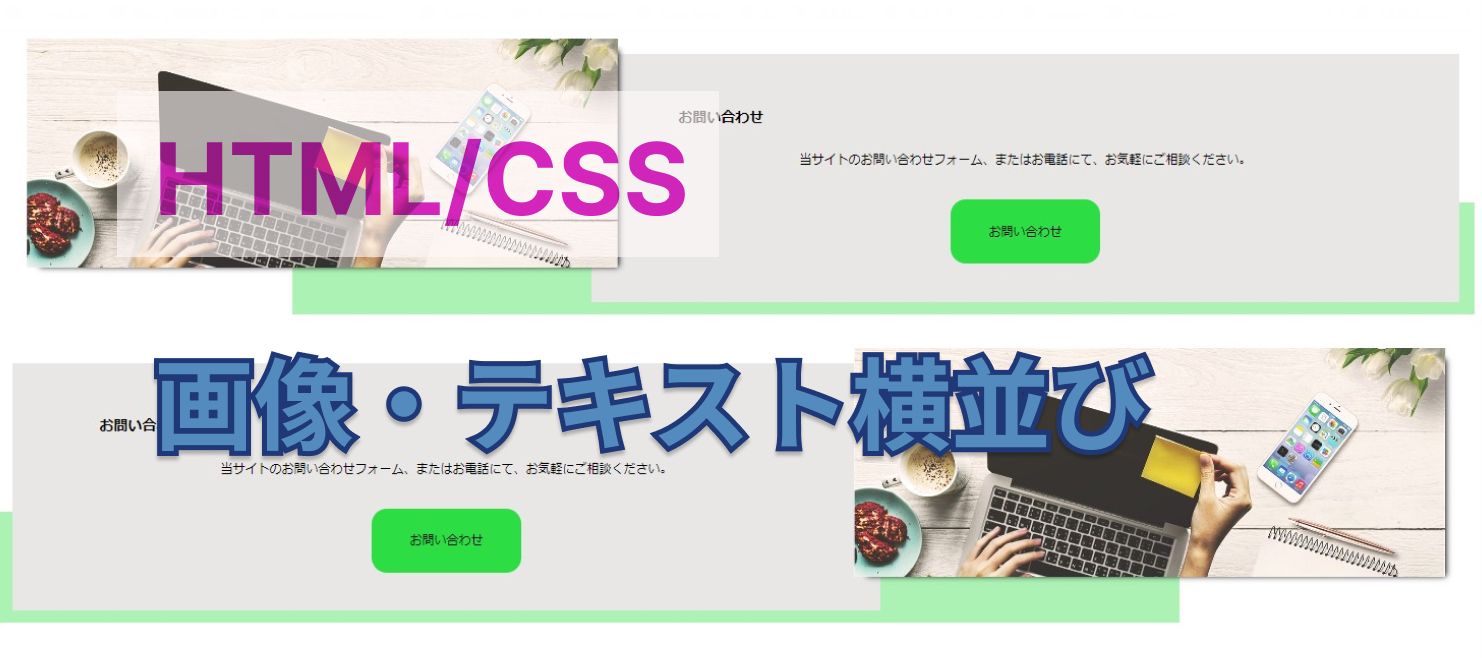



コメント