今回は、画像に文字等重ねて、中央に配置したい場合の
やり方、positionを使うと簡単にできます。
その時の注意点、実際に私が失敗したので
改善前と改善後の方法を書いてみました。
コードを書く時には、レスポンシブの事も考えて
出来るだけ、まとまりで書くようにしましょう。
今回の失敗した事は、文字の配置をする時に、positionを
使って配置の指定をしたが、個別で左右の配置を指定してるので、
画像がずれると中央指定がずれる。
微調整するのが大変になる。
改善したところは、文字の配置設定方法を変えたので、
文字と画像の配置がずれなくなった。
またレスポンシブの設定も大枠の位置・サイズの指定で
可能になった。
では実際にやった方法を書いていきます。
レスポンシブしやすい設定
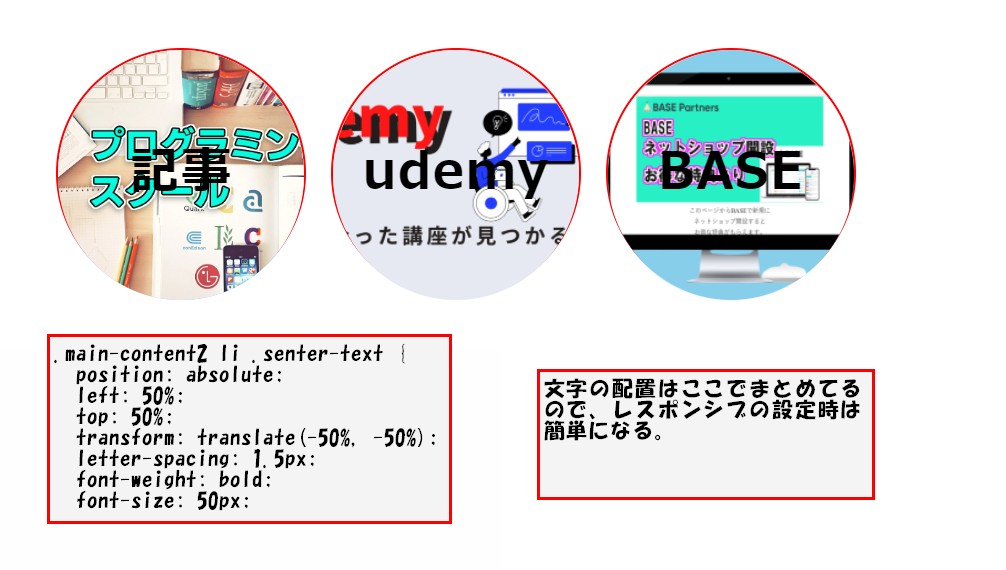
実際に書いたコードはこちら。
HTML
|
1 2 3 4 5 6 7 8 9 10 11 12 13 14 15 16 17 18 19 20 21 22 23 24 25 26 27 28 29 30 |
<div class="big-bg"> <div class="maru-img"> <ul class="main-content2"> <li class="sotowaku"> <a class="rinkubox" href="salon.html"> <img src="http://inomiti.com/a/lnk/inok/" alt=""> </a> <a class="senter-text" href="http://inomiti.com/a/lnk/inop/"> 記事 </a> </li> <li class="sotowaku"> <a class="rinkubox" href="menu.html"> <img src="http://inomiti.com/a/lnk/ude/" alt=""> </a> <a class="senter-text" href="http://inomiti.com/a/lnk/usell/"> udemy </a> </li> <li class="sotowaku"> <a class="rinkubox" href="notes.html"> <img src="http://inomiti.com/a/lnk/baseb/" alt=""> </a> <a class="senter-text" href="http://inomiti.com/a/lnk/basep/"> BASE </a> </li> </ul> </div><!-- /.maru-img --> </div><!-- big-bg --> |
CSS
|
1 2 3 4 5 6 7 8 9 10 11 12 13 14 15 16 17 18 19 20 21 22 23 24 25 26 27 28 29 30 31 32 33 34 35 36 37 38 39 40 41 42 43 44 45 46 47 48 49 50 51 52 53 54 55 56 |
* { box-sizing: border-box; } a { text-decoration: none; } li { list-style: none; } .big-bg { max-width: 900px; } .main-content2 { display: flex; justify-content: space-between; padding: 0; margin: 50px;} .sotowaku { position: relative; max-width: 250px; min-height: 250px; border-radius: 50%; } .rinkubox { display: block; height: 250px; max-width: 250px; border-radius: 50%; } .main-content2 img { height: 250px; width: 100%; border-radius: 50%; object-fit: cover; vertical-align: bottom; background: skyblue; } .maru-img ul li a .rinkbox { display: block; width: 250px; height: 250px; border-radius: 100%; } .main-content2 li .senter-text { position: absolute; left: 50%; top: 50%; transform: translate(-50%, -50%); letter-spacing: 1.5px; font-weight: bold; font-size: 50px; } .main-content2 li a { font-weight: bold; color: #000; } |
文字を上下左右中央に配置する方法
今回書いたコード
|
1 2 3 4 5 6 7 8 9 10 11 12 |
.sotowaku { position: relative; } .main-content2 li .senter-text { position: absolute; left: 50%; top: 50%; transform: translate(-50%, -50%); letter-spacing: 1.5px; font-weight: bold; font-size: 50px; } |
今回は画像と文字を sotowaku で囲んで、
positionを使って上下のセンター
左右のセンターに配置してる。
sotowaku を position: relative;で指定
今回は文字を上下左右の中央に配置したいので、
文字に position: absolute; を指定。
left: 50%; sotowakuの左から真ん中の位置
top: 50%; sotowakuの上から真ん中の位置
ただこの状態だと、それぞれ中の文字の、上端・左端
を基準で配置されるので、下図のようになる。
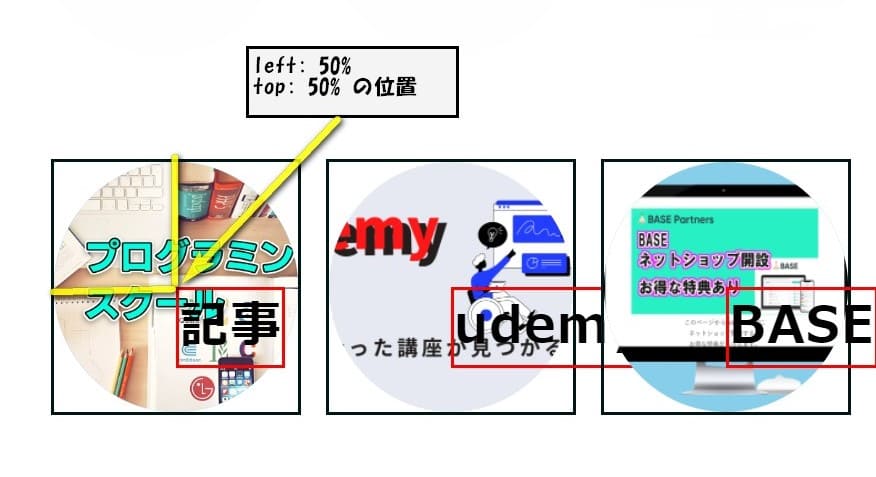
そこで transform: translate(-50%, -50%);
を使って文字の幅のサイズ・高さのサイズをそれぞれ
100%として、その半分50%分をずらす指定(-50%)で、
まん中にもってきてる。
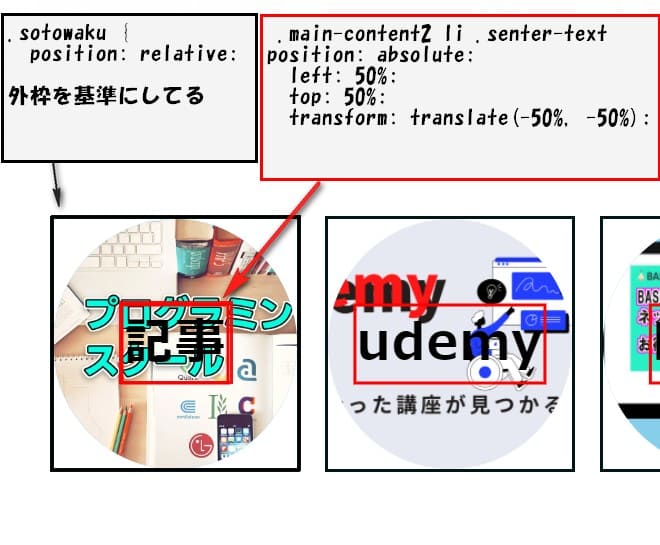
この方法設定しておくと、sotowakuのサイズを
レスポンシブで小さくした場合も自動でセンターに
配置されるので簡単です。
最初にやったレスポンシブ時に困った方法
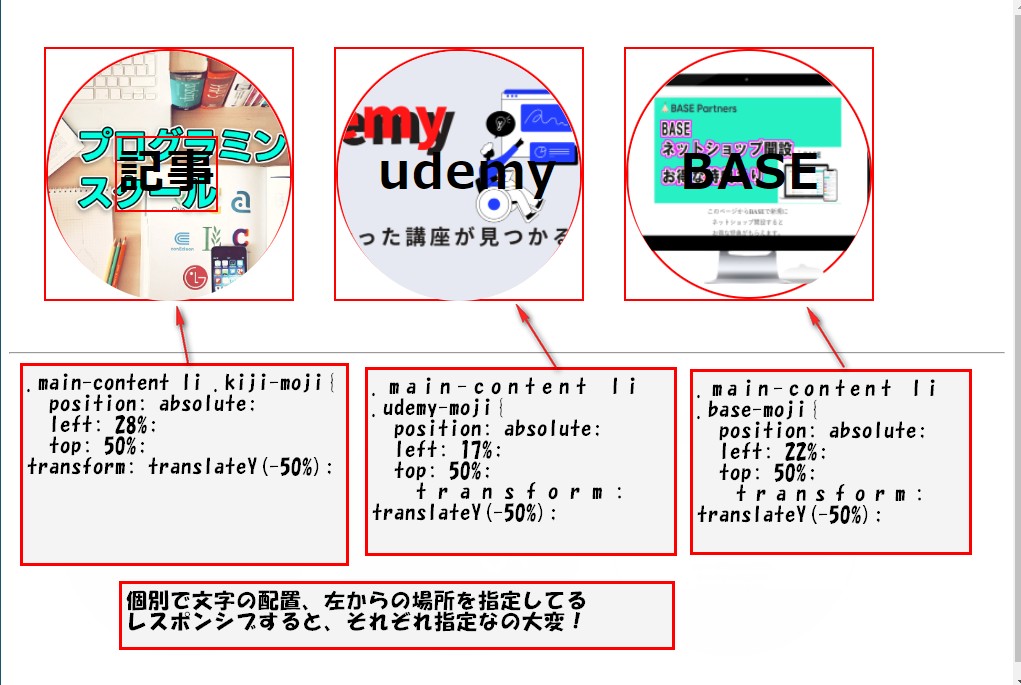
実際に書いたコード
HTML
|
1 2 3 4 5 6 7 8 9 10 11 12 13 14 15 16 17 18 19 20 21 22 23 24 25 26 27 28 29 30 |
<div class="big-bg"> <div class="maru-img"> <ul class="main-content"> <li class="soto"> <a class="rinkubox" href="salon.html"> <img src="http://inomiti.com/a/lnk/inok/" alt=""> </a> <a class="kiji-moji" href="http://inomiti.com/a/lnk/inop/"> 記事 </a> </li> <li class="soto"> <a class="rinkubox" href="menu.html"> <img src="http://inomiti.com/a/lnk/ude/" alt=""> </a> <a class="udemy-moji" href="http://inomiti.com/a/lnk/usell/"> udemy </a> </li> <li class="soto"> <a class="rinkubox" href="notes.html"> <img src="http://inomiti.com/a/lnk/baseb/" alt=""> </a> <a class="base-moji" href="notes.html"> BASE </a> </li> </ul> </div><!-- /.maru-img --> </div><!-- big-bg --> |
CSS
|
1 2 3 4 5 6 7 8 9 10 11 12 13 14 15 16 17 18 19 20 21 22 23 24 25 26 27 28 29 30 31 32 33 34 35 36 37 38 39 40 41 42 43 44 45 46 47 48 49 50 51 52 53 54 55 56 57 58 59 60 61 62 63 64 65 |
* { box-sizing: border-box; } a { text-decoration: none; } li { list-style: none; } .big-bg { max-width: 900px; } .main-content { max-width: 100%; display: flex; justify-content: space-between; padding: 0; margin: 49px 35px 51px;} .soto { position: relative; max-width: 250px; height: auto; /* border-radius: 50%; */ } .main-content img { /* position: relative; */ height: 250px; width: 100%; border-radius: 50%; object-fit: cover; vertical-align: bottom; } .main-content li { letter-spacing: 1.5px; font-weight: bold; font-size: 48px; } .main-content li a { font-weight: bold; color: #000; } .main-content li .kiji-moji{ position: absolute; left: 28%; top: 50%; transform: translateY(-50%); } .main-content li .udemy-moji{ position: absolute; left: 17%; top: 50%; transform: translateY(-50%); } .main-content li .base-moji{ position: absolute; left: 22%; top: 50%; transform: translateY(-50%); } .rinkubox { display: block; height: 250px; max-width: 250px; border-radius: 50%; } |
数値で指定して配置する方法
書いたコード
|
1 2 3 4 5 |
.main-content li .kiji-moji{ position: absolute; left: 28%; top: 50%; transform: translateY(-50%); |
こちらは、上下のセンターはさっきと同じです。
transform: translateY(-50%);の
translateYの部分で上下なんでY軸の指定をしてます。
左右のセンターは left: 28%; で指定
sotowakuの左端から 数値で指定してるので、
外枠の変化に連動されず、センター位置を保つのが
大変。
また、この方法だと他の2つもそれぞれで指定
するひつようがあるので、レスポンシブする際
大変になる。
なので、この方法はオススメしないです。
こんな感じで、コードの書き方はいろいろあるので、
参考にしてみてください。
ご自身で書きやすいコードを書いていくのがベストです。
おすすめのプログラミングスクール3選
https://inopro.jpn.org/482/
CodePenでも書いてるのでそちらも参考にしてください。
おすすめ教材
![]()
最後に、この記事見てるあなたは、独学中ですか?
私も最初は、独学でやろうとしました、プログラミング
を独学はちょっとしんどい。。。
私のだした結論は、お金出して学ぼうでした。
独学で時間かけるよりも、お金出して、早くマスター
して、早く収益を上げれるようにした方がいいと思いました。
高単価案件が最短二日で決まる!フリーランスエンジニア案件情報サイト【ポテパンフリーランス】
![]()

 |
1冊ですべて身につくHTML & CSSとWebデザイン入門講座 新品価格 |
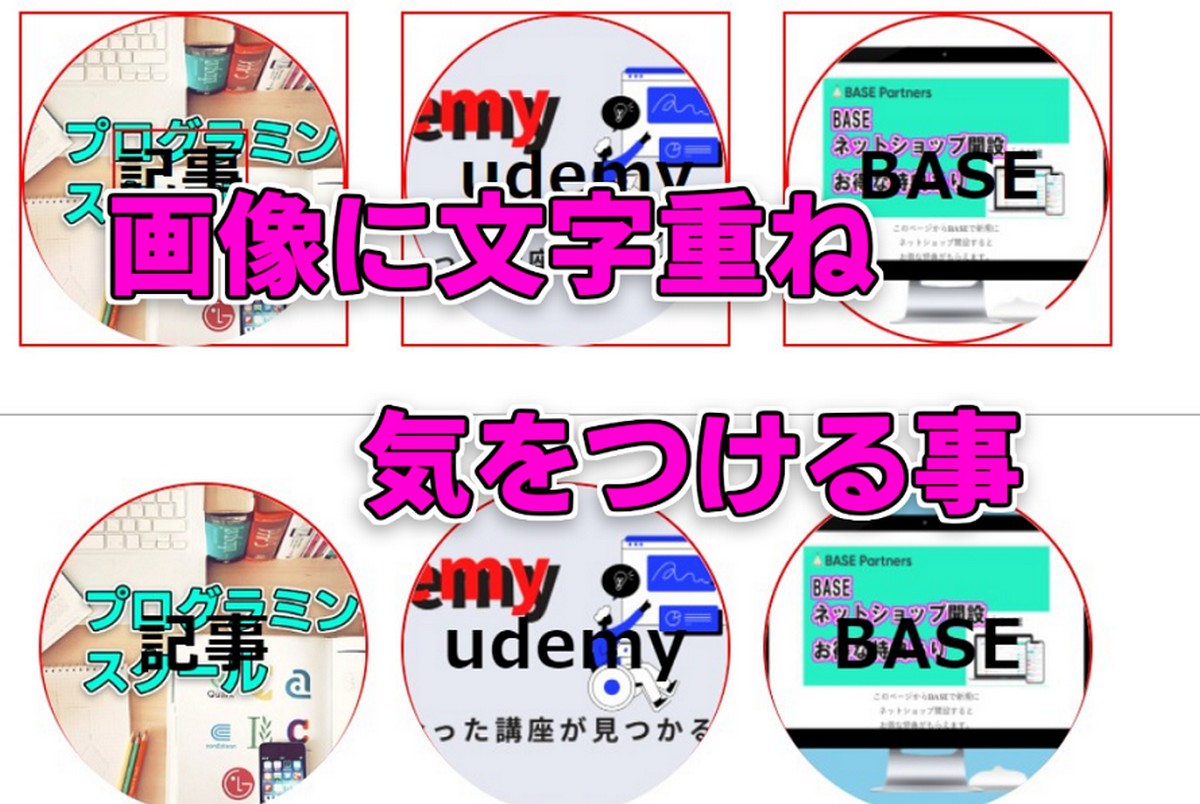



コメント